← Back to PhysioQ Academy
Getting the Most Out of Your Data With Labfront
.jpg)
This guide assumes that you already have a research project up and running in Labfront with active participants contributing data by completing tasks, surveys, or providing physiological data from their wearable. If you haven’t yet set up a project in Labfront, then please visit here to sign up for an account and create your project. This article will teach you all about your data - how to download your data, how it’s organized, and what exactly the data means.
1. How to download your data
To download data, sign in to Labfront and choose an In Progress project from Your Projects. In the Data Collected section choose DOWNLOAD DATA. This will generate a single zip file to download which contains all of the data available for this project including tasks, surveys, and physiological data from participant’s wearables.
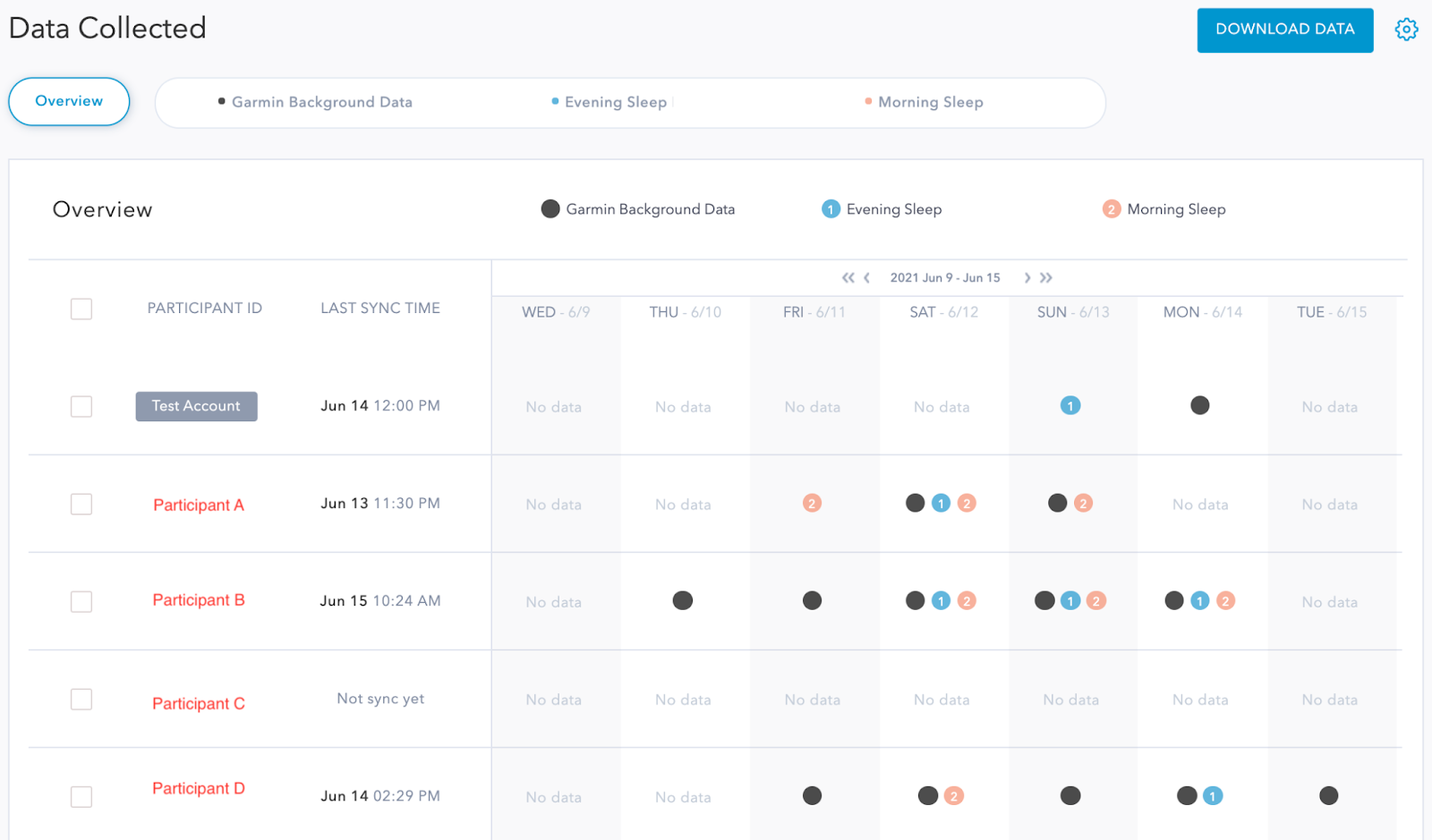
Note: If the DOWNLOAD DATA option is not available (grayed out), then your project does not yet have any data available for download. Data is only available for In Progress projects and with invited Participants which have signed in through the PhysioQ Connect app and are contributing data by completing tasks, surveys, or providing physiological data from their wearable.
To check that participants have successfully signed in to your project, please check the Participants Status section on the Dashboard and make sure that you have at least 1 participant signed in. For each participant, you can also check that the status of INVITE CODE is Used and the APP SETUP STATUS is Setup Completed.

If the Dashboard shows that at least 1 participant has completed the sign-in but you still cannot choose DOWNLOAD DATA, please check the status indicators in the Data Collected - Overview to make sure that at least 1 participant has completed at least 1 of the following:
- Finished and submitted a Task
- Finished and submitted a Survey
- Contributed physiological data by,
- Pairing their wearable device
- Wearing the wearable correctly for at least 1 hour
- Opening the Garmin Connect and PhysioQ Connect apps to sync their physiological data successfully.
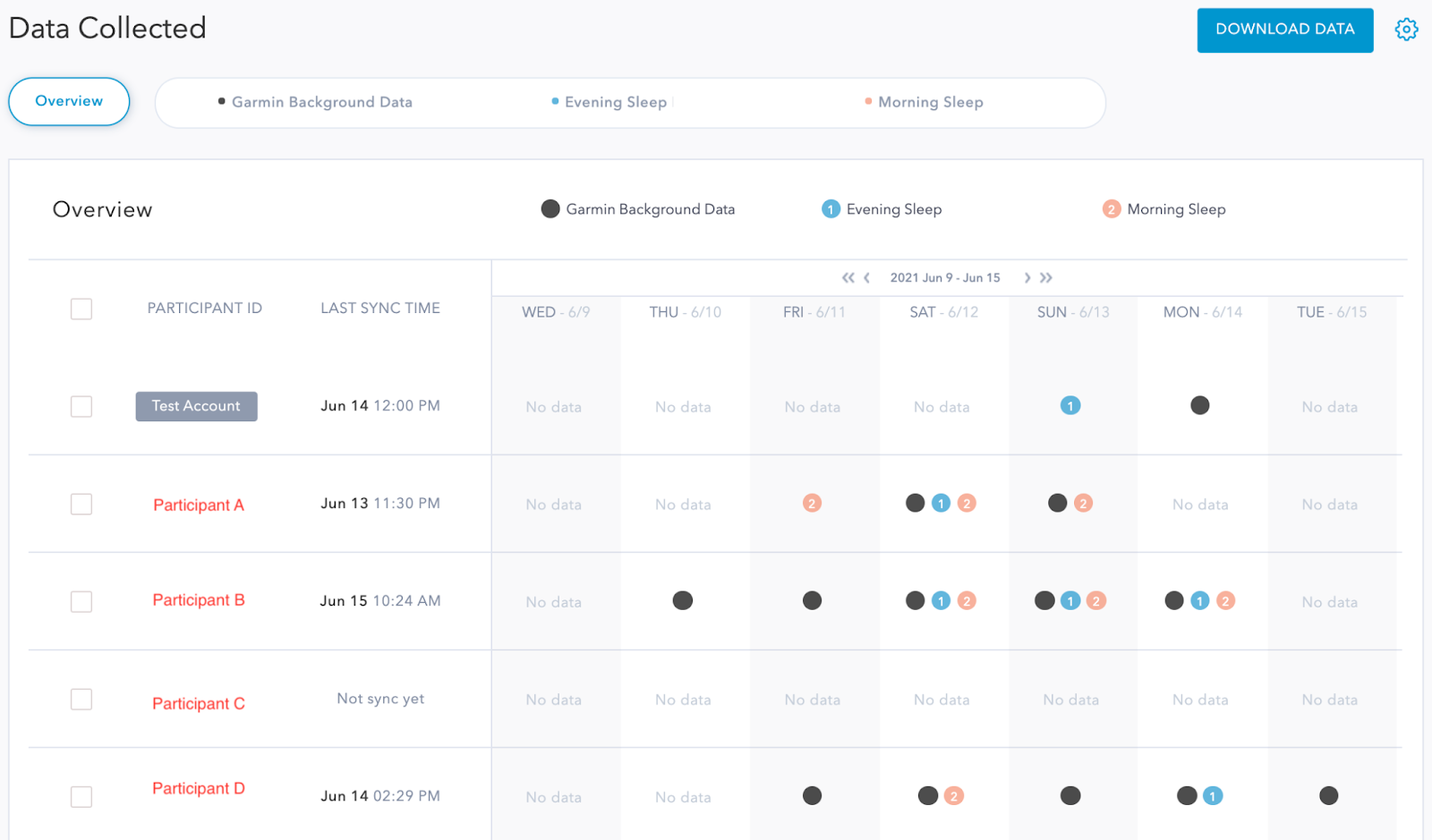
2. How data is organized
Labfront creates a single zip file for each day that your project is running.
Within each daily zip file (organized by date), the data is separated by data type and then by each participant’s Participant Identifier.
All collected data is time-stamped so you can identify exactly when the physiological data is collected, Task completed, or Survey submitted.
Task data (Survey or Task data)
- Participant_Indentifier_#1
- Task/Survey_#1.csv - all Task/Survey #1 submissions, csv format
- Task/Survey_#1.json - all Task/Survey #1 submissions, json format
- Task/Survey_#1.txt - all Task/Survey #1 submissions, txt format
- Task/Survey_#2.csv - all Task/Survey #2 submissions, csv format
- Task/Survey_#2.json - all Task/Survey #2 submissions, json format
- Task/Survey_#2.txt - all Task/Survey #2 submissions, txt format
- Participant_Indentifier_#2
- Participant_Indentifier_#3...
Garmin Connect data
- Participant_Indentifier_#1
- Dailies - dailies.json, wellness data daily summaries such as steps, distance, and heart rate, json format
- Epochs - epoch.json - wellness data, such as steps and distance, broken down into short periods (15 minutes) for a more detailed view of a user’s activity. , json format
- Heart Rate - daily_hr.json - minute by minute average heart rate, json format
- Sleep - sleep.json - duration and classification for light, deep, REM, and awake periods for the user’s sleep range only
- Stress - stress.json - averaged stress level scores ranging from 1 to 100 with 3-minute granularity.
- Pulse Ox - pulseox.json - oxygen saturation (SpO2) (subject to wearable support)
- Respiration - respiration.json - Breathing rate throughout the day, during sleep, and activities. (subject to wearable support)
- Participant_Indentifier_#2
- Participant_Indentifier_#3...
Sensor Data (Direct Device physiological data)
- Participant_Indentifier_#1
- Heart Rate Interval (each beat) - ...rr.txt, also known as beat to beat interval (BBI), interbeat interval (IBI), or pulse to pulse interval (PPI). HRV can be derived from this data.
- Heart Rate (30secs - 60mins) - ...hr.txt - Instantaneous heart rate recording at the time of measurement
- Steps (60secs) - ...steps.txt - Number of steps each minute
- Zero Crossings (30secs - 60mins) - ...zerocrossing.txt - Acceleration summary, also known as 3-axis zero crossings + energy levels.
- Stress (30secs - 60mins) - ...stress.txt - Stress indicator metric calculated by Garmin— abstracted from HRV data. Normalized against a 0-100 scale and calculated instantaneously.
- Pulse Ox (30secs - 60mins) - ...spo2.txt - Oxygen saturation, also known as SpO2.
- Respiration (30secs - 60mins) - ...respiration.txt - measured in breaths per minute, instantaneous value at the interval.
- Participant_Indentifier_#2
- Participant_Indentifier_#3...
3. Understanding the data
3.1 Task data explained
- calendar_date - calendar date based on GMT-0 (UTC), Gregorian, day–month–year (DD/MM/YYYY).
- calendar_date_american - calendar date based on GMT-0 (UTC), Gregorian, day–month–year (DD/MM/YYYY).
- utc_time - Coordinated Universal Time or UTC (YYYY/MM/DD HH:MM)
- Local_time_offset_in_hours - The number of hours to add or subtract to the time to get the local time.
- task_id - A unique identifier for that Task.
- task_type - The Task can be one of 3 different types:
- To-do tasks are used to mark a certain action as completed.
- Surveys are used to collect open answer responses from participants.
- Device tasks are used when participants need to use a device to collect data.
- task_name - The name given to the Task.
- task_description - The description given to the Task.
- task_schedule - When the Task should be completed.
- Each type of task has different details,
- To-do tasks - There is a file of "task_info.txt" in the "Task_Data folder" which outlines the contents of the task. The most important information is the "Task unique id". As knowing the specific id of a certain task, we can find the record of that task, which informs of "TaskID.txt" in the participants' folder. For example, in the "task_info.txt" you will find all the information for a to-do task: Task unique id (abcd1234), Task type (physioq_todo). Then in the corresponding record of the participant in the Task_Data folder, you will find out the task ID "abcd1234.txt". In this record file, there are five items:
- create_date (2021-06-03 12:47:14)
- record_date (2021-06-03)
- record_time = 1622695633
- timezone content (8)
- {"checked": true}
- Surveys - The id to identify this survey, title, questions, and selections would be located in the "Questionnaires" folder. And the corresponding answers of each subject would be in the folder of the participant.
- Device tasks - They are similar to To-do tasks except the device sensor settings may be modified for the duration of the task. However, we generally do not recommend this approach, since it may conflict with the project’s continuous data monitoring and collection settings.
3.2 Garmin Connect data explained
For a detailed description of the Garmin data, please refer to the Garmin Health Documentation.
3.3 Sensor data explained
Each data type is separated as individual files, within each file includes the following:
- Record start at Unix time: 1623729281
- TimeZone offset: 3 hours
- Record's local date-time: 2021-06-15 06:54:41 (YYYY-MM-DD HH:MM:SS)
- Data unit: for example, bpm (for heart rate), milliseconds (for RR-Interval).
Note: The Record start at Unix time represents when the recording started and may not be equal to the first record’s time-stamp which represents when the first data point was successfully recorded.





